The Pen Blocks
Pen blocks basics: Pen down
To start drawing with an actor, use the pen down command. As the actor moves on the Stage, it now leaves a trail behind it. Try reading this code fi...
Pen block basics: Shapes and more
Let's learn to use the Pen blocks so you can draw color shapes like these: Here's a square-drawing program using a repeat loop. By changing the rep...
Pen block basics: What’s an angle?
That’s a very important question. An angle describes the space between two lines that meet at a single location. Let’s look at some angles of an actor...
Pen block idea: What’s a circle?
Could you use the pen to draw a circle? Try out this loop and watch what it does. Did your actor draw a circle … or is it a polygon ? Make the turn...
Pen block idea: Try driving your actor
Choose a background, then navigate your scene with your actor, with the pen down , so you can see where your actor goes. Use these 3 commands to move...
Pen block idea: Draw shapes
The pen blocks also include commands to make actors draw shapes, text, and much more. They can even clear shapes that have been previously drawn wit...
Pen block idea: Explore functions and draw stars
Pen blocks are the perfect way to explore the idea of creating your own functions. If you've written code that draws a square or star (or anything els...
Pen block idea: Parameterized functions
You can use the Pen blocks to explore the idea of parameterized functions, too. Notice the Length and Size parameters for our new Draw Square fu...
Pen block idea: Draw text
You can use the Pen blocks to draw text on the screen. The text could be instructions to help people play your games or something else entirely. How y...